Earthsys144
Testing your access to Google Earth Engine
Most of you should currently be enrolled in our Google Earth Engine enterprise account. The following steps will confirm that you have access, and give you some material to explore with if want to work with the platform before we get to remote sensing, later in the Quarter.
- Open this link
https://goo.gl/9f9NgBand login with yourSUNETID@stanford.educredentials - You may be prompted to create a repository name. The default name should be fine.
- In the resulting Google Earth Engine Code Editor window, you should see a set of sample scripts, under Scripts>Reader>users/stacemaples/SGC-EE101
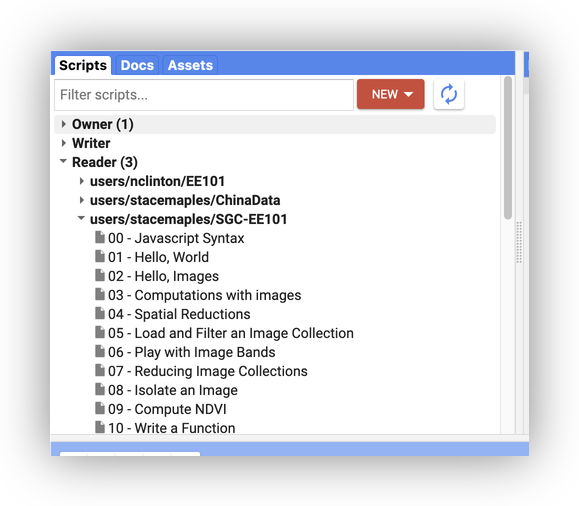
To Turn In:
- Load one of the scripts into the Code Editor Window, by clicking on it.
- Run it, see what it does,…
- Pick another, and do it again…
-
Find a favorite script, and add your
SUNETID@stanford.eduin a comment, on a new line at the bottom, using two forward slashes at the beginning of the comment, like this://maples@stanford.eduIf you do it right, the text should be highlighted, green.
- Click the Dropdown arrow on the Save button and Save as…
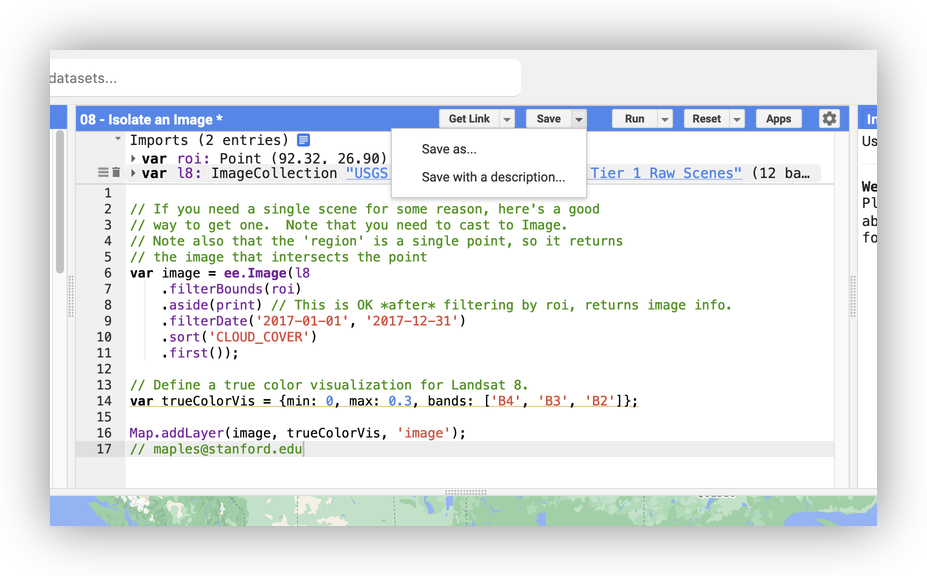
6.** Click OK to Save** a Copy of the script
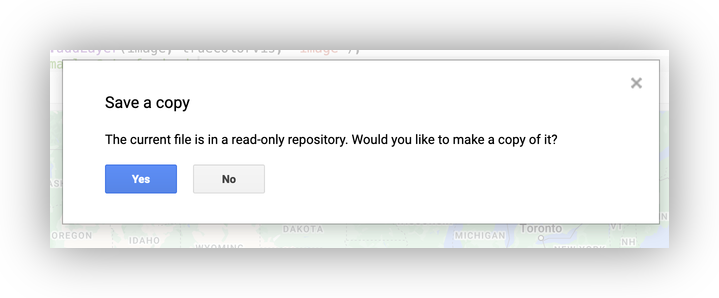
- You can use the default File Name and Path, with a Commit Message: “
my first script edit” - Click OK, to save to your repo
Note that you may see other messages at some point, about creating a repo, etc,… if you have never logged in before. Accept the defaults for these messages.
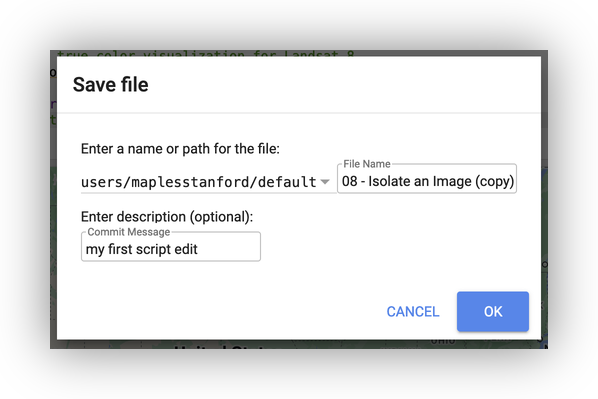
- Finally, click on the Get Link button, and Copy the Shareable Link, to turn in on Canvas.
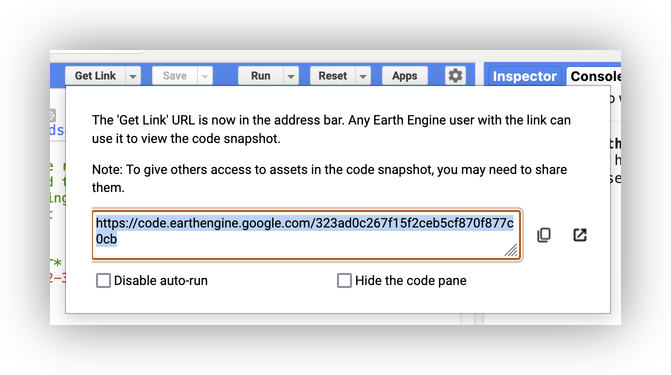
In case you want more…
At this point, that’s all you need to do. If you are feeling adventurous, you can start clicking on the sample scripts to load them into the Code Window, then click Run, to see what they do.
We’ll go through these scripts, together, later in the Quarter, but if you are curious, here’s an early peek at what we will be doing:
Google Earth Engine 101: An Introduction for Complete Beginners